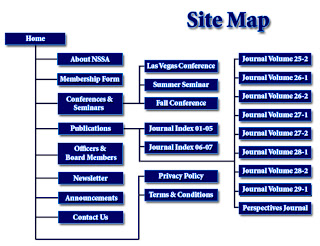 Wordpress and other blogging platforms have some Sitemap generator plugins for the same.If you are using blogger you can use your blog's atom.xml feed as your sitemap.
Wordpress and other blogging platforms have some Sitemap generator plugins for the same.If you are using blogger you can use your blog's atom.xml feed as your sitemap.
Note:- If you have disabled Blog Feeds then enable it by going to Settings > Site Feed and change Allow Blog Feeds to Short or Full. (Don't set it to None)
1. Login to Google Web Master Tools with your Blogger account.
2. See if your Blog is already listed there, if it is listed and verified then click on the blog name and proceed to Step 5
3.If its not listed, Click on the Add a site button and provide your blog url there and hit continue.
4.It will now ask you to verify your Blog using any of the two methods. You can use any of those. The File upload method would be simpler.
a. File Upload Method – Change the Verification method to Upload an HTML File. Ignore the file download and upload instructions provided there. Google will automatically download and upload that file for you. So just ignore the instructions and hit the Verify button. Your blog should get verified now. If it doesn’t then opt for the second method (b)
b. Meta Tag Verification method. Google will provide you a Meta Tag code which looks like
Copy this Code, login to your Blogger Dashboard navigate to Layout >Edit HTML and place this code somewhere above Save the template, come back to GWT and hit the verify button.
5. Once your blog is verified you can add sitemaps for your blog[From the Left Pane > Site Configuration > Sitemap].In the sitemap url give the following url as shown in this screenshot and click the Submit Sitemap button
atom.xml?redirect=flase&max-results=100
(img:261476363875343)
If you have more than 100 posts on your blog, then add an additional sitemap url
atom.xml?redirect=false&start-index=101&max-results=100
If your blog has more than 200 posts, then add one more sitemap url
atom.xml?redirect=false&start-index=201&max-results=100
If it has more than 300 posts, then add one more sitemap
atom.xml?redirect=false&start-index=301&max-results=100
Continue this process depending upon the number of posts on your blog. So this means that you will be adding additional sitemaps for every 100 posts.
good, it's a wonderful articlegoogle
ReplyDelete